Automating tasks with Github Actions
Topics
Introduction#
In software development, it’s common to have some tasks that need to be executed regularly, at a specific time or in a certain order. Usually, teams would write dedicated scripts for these tasks, which adds complexity and diverts focus from the main product.
That’s where CI/CD platforms comes in, streamlining development workflows by automating repetitive tasks so developers can focus on the actual software. Here, we’ll be exploring one of these platforms: GitHub Actions.
What are GitHub Actions?#
GitHub Actions is a CI/CD platform integrated directly into GitHub, which allows you to
easily automate tasks within repositories. Each repository can have multiple workflows,
represented by YAML files located in the .github/workflows/ directory. As you’ll see, this makes
workflows easy to write and understand.
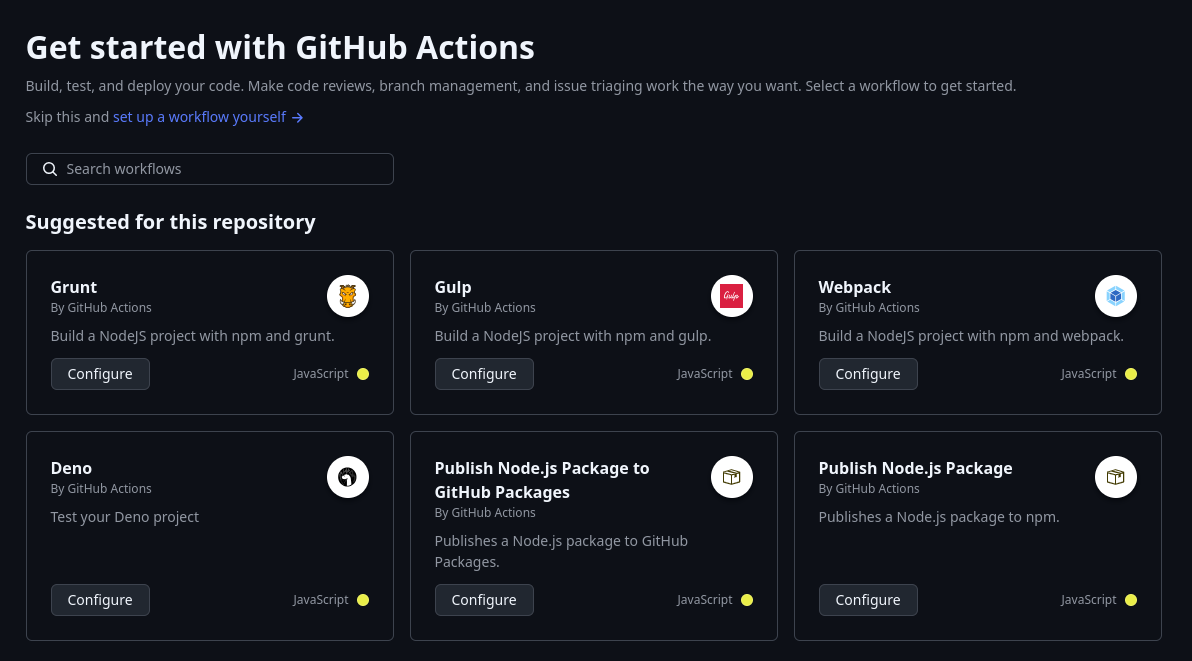
You can define workflows triggered by various events, such as pushes and pull requests, and use them for a wide range of tasks — testing, deploying to production, enforcing code style, and much more. Workflows can even be scheduled, combined with other workflows, and used to update your repositories. Plus, you can leverage actions created by other developers!
Setting up an workflow#
New workflows can be added to your repository in two ways:
Through GitHub, where you can choose from many template workflows and adjust them as needed
By manually creating the workflow file inside
.github/workflows
Regardless of your choice, describing workflows is writing YAML files. And, to fully understand the structure of a workflow, let’s create one that simply prints “Hello Actions!” at each push made to the repository.
Workflow structure#
Implementing our “Hello Actions” workflow is as simple as this:
name: Simple Action
on: push
jobs:
print-msg:
runs-on: ubuntu-latest
steps:
- name: Print message
run: echo "Hello Actions!"
Now, let’s understand what each part of this code does:
name, as it suggests, defines the name of the workflow. While it is optional, I strongly recommend to always specify the workflow name — not only for readability, but also to allow workflow composition.ondefines the events that will trigger the workflow’s execution. You can specify multiple triggers for the same workflow, and even restrict the event scope (e.g. pull requests to a specific branch, or changes made to a specific file).jobsdescribe the actions performed by the workflow. An workflow can have multiple jobs (that are executed on parallel by default), where each job is identified by an unique name.Each job must define the environment it runs on (which is specified by the
runs-onkey)A job describes the tasks it executes as a sequence of
steps. Each step can execute commands, setup tasks and even other actions
Example 1: Automating tests for pull requests made to the main branch#
Automating tests plays a crucial role at code maintainabilty, as it ensures that changes made to the codebase do not break what previously worked. Such task can be easily achieved with GitHub Actions by setting up an workflow that is executed for every pull request made to the repository.
Consider a project written in Java with Maven as build tool. We want to automatically run all test
classes for every pull request made to the main branch. This can be achieved with the following
workflow:
name: Run tests with Maven
# The workflow only runs for pull requests made to the "main" branch
on:
pull_requests:
branches: "main"
jobs:
run-tests:
runs-on: ubuntu-latest
steps:
# Checks out (e.g. clones) the repository into the Actions runner
- uses: actions/checkout@v4
# Install the required Java version
- name: Set up Java 17
uses: actions/setup-java@v4
with:
java-version: "17"
distribution: "temurin"
cache: maven
# Run tests with Maven
- name: Test with Maven
run: mvn test
Example 2: Scheduled updates of a repository#
In my old website, I’ve set up Next.js to regularly fetch my repository list from GitHub API, so that my project list would always be updated. After migrating to Hugo, I kept wondering on how to implement this functionality with as little overhead as possible.
It turns out that GitHub Actions was perfect for my scenario. Simply write a workflow that fetches data from GitHub API and commits the updated list into the repository. After some googling (and a little help from ChatGPT), I was able to come up with an working solution.
While I chose to use Python for the fetch script, you could write a similar solution in plain old Shell Script (though the equivalent code would likely be much more verbose) or in any language you prefer.
First, here’s my Python script for fetching and parsing the data, at .github/scripts/fetch_data.py:
import requests
import yaml
def fetch_github_repos(username: str):
"""Fetch the repositories of a user from GitHub API
Args:
username (str): The username of the account to be fetched
Returns:
The contents of the response as a JSON object
"""
FETCH_URL = f"https://api.github.com/users/{username}/repos"
response = requests.get(FETCH_URL)
if response.status_code != 200:
print(f"Failed while fetching data: HTTP {response.status_code}")
return []
return response.json()
def convert_to_yaml(repo_list: list):
"""Given the contents of the request, create the equivalent YAML file.
Args:
repos_data (list): The JSON structure of repository
"""
# Order repositories by most recent updated
repo_list = sorted(repo_list, key=lambda repo: repo["updated_at"], reverse=True)
projects = []
for repo in repo_list:
# You can add more properties here
project = {
"link": repo["html_url"],
"info": {"title": repo["name"], "description": repo["description"]},
"tags": repo["topics"],
}
projects.append(project)
data = {"projects": projects}
# Saves the project list as a YAML file
with open("./data/projects.yaml", "w") as outfile:
yaml.dump(data, outfile, default_flow_style=False, sort_keys=False)
if __name__ == "__main__":
convert_to_yaml(fetch_github_repos("your_username"))
As for the workflow file, at .github/workflows/fetch_projects.yaml:
name: Update project list
# Actions allow you to define environment variables too!
env:
SCRIPT_PATH: .github/scripts/fetch_projects.py
# Gives the workflow write permissions over the repository
permissions:
contents: write
# Workflow is scheduled to run every Sunday at 00h00
on:
schedule:
- cron: "0 0 * * 0"
workflow_dispatch: # this allows us to manually run the workflow in GitHub
jobs:
update-list:
runs-on: ubuntu-latest
steps:
- name: Checkout
uses: actions/checkout@v4
- name: Set up Python
uses: actions/setup-python@v5
with:
python-version: "3.10"
- name: Install dependencies
run: pip install pyyaml requests
- name: Run script
run: python ${{ env.SCRIPT_PATH }}
- name: Commit changes to repository
run: |
git config --global user.name "<your-username-here>"
git config --global user.email "<your-email-here>"
git add ./data/projects.yaml
git commit -m "chore(actions): update project list"
git push
Cron syntax: Cron schedules are specified by strings composed of five fields in a
M H DM MN DWformat, as described below:M H DM MN DW | | | | | | | | | └── Day of the week (0-7, where 0 and 7 = Sunday) | | | └───── Month (1-12) | | └──────── Day of the month (1-31) | └─────────── Hour (0-23) └────────────── Minute (0-59)So,
0 0 * * 0means “at 00h00 of any day of any month on Sunday”
Also, to ensure that the updated list is avaliable in the website after the script is executed, I’ve
added a “hook” to trigger the build workflow every time the Update project list workflow is
executed — thus the importance of always naming your workflows:
# ...
on:
# ...
# Specifies that the "build" workflow should execute after the
# "Update project list" workflow is completed
workflow_run:
workflows: ["Update project list"]
types:
- completed
# ...
Conclusion#
GitHub Actions, as well as other CI/CD platforms, are a powerful tool to master. While I do believe this post may help you with the basics, I recommend taking a deeper look into the GitHub Actions documentation.
Also, feel free to use any of the workflows you’ve seen here in your projects. Try adding some new features, or combining them with your own.
That’s it for now. See ya! 👋